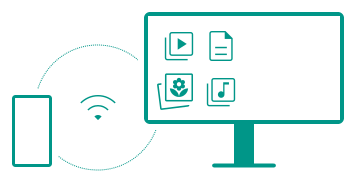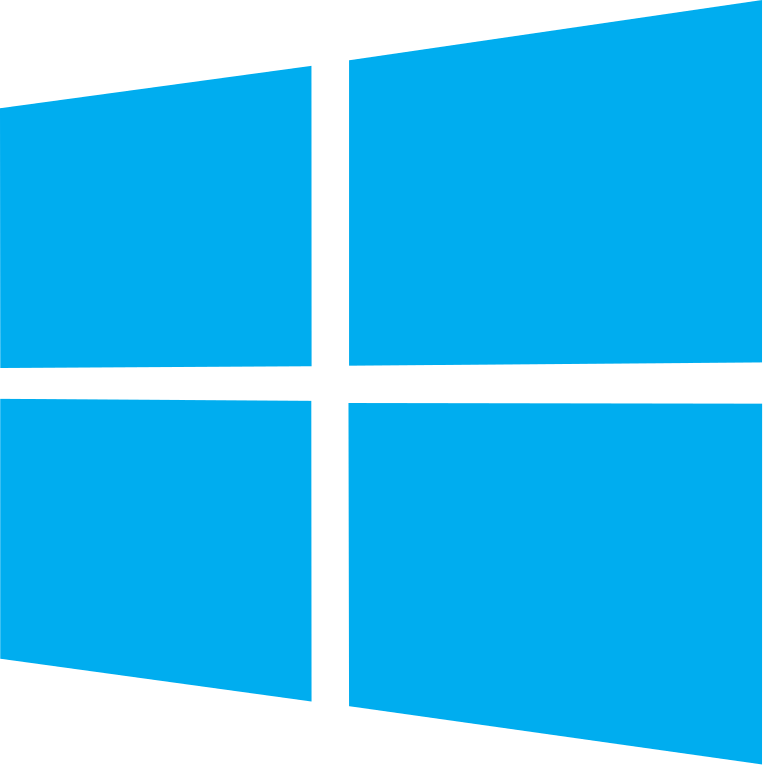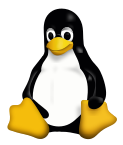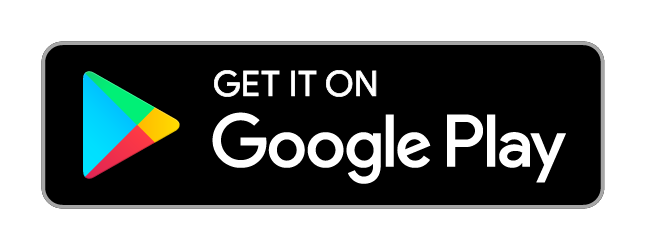Help
Setup
- Install SyncMyDroid on your Android device
- Also install SyncMyDroid on your computer
- Connect your Android device over WiFi to the same local network as your computer
- Choose the folders you want to synchronize using the Android application
How does it work ?
SyncMyDroid copies the files you selected to your computer periodically or when you request it in the app.
If you modify a file on your Android device, it will be updated on your computer too.
If you delete a file from your Android device, its copy remains on your computer (unless you delete the copy too).
If you modify the copied file on your computer, SyncMyDroid will keep your modifications and create a backup copy of the original file next to the modified one.
How to install SyncMyDroid on Windows ?
Download Windows installer from here and run it.
After installation, your firewall may request network access permission for "syncmydroid.exe". You must allow network access for SyncMyDroid to work.
How to install SyncMyDroid on Linux ?
Download Linux binaries from here and extract files to the directory of your choice.
Add /path/to/syncmydroid/start.sh to the Startup Applications.